SmartHub Pro FAQs
Have a question that hasn’t been answered? This page will grow as we get asked more questions. If you need to ask us anything that has not yet been answered please send us a ticket through our Zendesk Portal.
SmartHub Pro uses advanced Palm Vein Recognition, which is contactless, hygienic, and highly secure compared to traditional biometric methods.
Biometric images are never stored. Instead, palm scans are converted into text-based templates, which are then encrypted using 256-bit AES encryption. This data cannot be reverse-engineered back into an image.
Yes – as well as palm vein recognition, the SmartHub Pro also supports PIN entry and NFC (proximity fob or card) for maximum flexibility.
No, unlike our FP model, SmartHub Pro does not include a battery. It must be connected to mains power.
SmartHub Pro can connect to your network using Wi-Fi or Ethernet, making it easy to install in most environments.
SmartHub Pro is wall-mount only. While our FP model can technically be desk-mounted, this option is rarely used in practice.
SmartHub Pro comes with a 1-year manufacturer warranty and 3 years of Cube Purple support, which includes repair or replacement with a similar unit if needed.
The Timeclocks are remotely supported via a remote access tool, TeamViewer. TeamViewer is used by Allocate/ClockedIn Service Desk for long term remote support for software/hardware issues which may arise. Furthermore, Software Updates to OnTime are pushed out and applied via this remote access which does not require interaction on site.
To ensure that TeamViewer is not restricted on your local network, please ensure the below network ports are allowed the relevant access:
TeamViewer’s Ports
TeamViewer prefers to make outbound TCP and UDP connections over port 5938 – this is the primary port it uses, and TeamViewer performs best using this port. Your firewall should allow this at a minimum. If TeamViewer can’t connect over port 5938, it will next try to connect over TCP port 443. If TeamViewer can’t connect over port 5938 or 443, then it will try on TCP port 80.
Destination IP addresses
The following extract has been taken from –https://community.teamviewer.com/English/kb/articles/4139-which-ports-are-used-by-teamviewer
“The TeamViewer software makes connections to our master servers located around the world. These servers use a number of different IP address ranges, which are also frequently changing. As such, we are unable to provide a list of our server IPs. However, all of our IP addresses have PTR records that resolve to *.teamviewer.com. You can use this to restrict the destination IP addresses that you allow through your firewall or proxy server.
Having said that, from a security point-of-view this should not really be necessary – TeamViewer only ever initiates outgoing data connections through a firewall, so it is sufficient to simply block all incoming connections on your firewall and only allow outgoing connections over port 5938, regardless of the destination IP address.”
For more information please see:
https://community.teamviewer.com/English/kb/articles/4139-which-ports-are-used-by-teamviewer
The Timeclocks are remotely supported via a remote access tool, TeamViewer. TeamViewer is used by Allocate/ClockedIn Service Desk for long term remote support for software/hardware issues which may arise. Furthermore, Software Updates to OnTime are pushed out and applied via this remote access which does not require interaction on site.
TeamViewer is currently the only tool in the market which will allow full control of the TimeClock. Full control of the TimeClock is essential for remote support throughout the project and into ‘business as usual’ phase.
With this in mind, please see our recommendations below that other customers use when TeamViewer is restricted:
- An alternative local/guest Wi-Fi network not directly controlled by the organisation with no restriction on TeamViewer
- Dedicated V-Lan for TimeClocks only with no restriction on TeamViewer
- Sim Cards – Note a site survey to check signal coverage is required
Ideally, we would like to know the following things to be able to provide the best support possible:
- Unique identifiers (located in the bottom right-hand corner of the OnTime screen)
- Full description of what the issue is with each device
- Are the devices switched on and connected to the internet
- Has the power to the devices been recycled
- Is this affecting all users or just a select few
- Supply examples if possible
- Provide screenshots or a video of the issue
Yes – its contactless palm vein scanning is ideal for hygienic environments and reduces queue times with fast authentication.
Yes – if the device loses connection, it will store the attendance events and then sync them to AirStack (which then sends them to Optima) once the connection is re-established.
Yes – no identifiable biometric imagery is stored, and all data is encrypted to the highest standards, ensuring compliance with data protection regulations.
It is NOT recommended that you regularly use industrial cleaning solvents (especially those that are alcohol-based) on the scanning surface. Repeated use could lead to the silicone layer becoming damaged. Such damage will result in decreased capture sensitivity.
If a sticky substance is spilled on the scanner surface, a small amount of mild ammonia-based cleaner (e.g. Windex) can be sprayed onto a cloth (not paper) and blotted or gently wiped on the problem area and blot the area dry.
Do not spray any cleaners directly on to the scanning surface.
Do not use paper towels to clean the scanner as these can leave paper particles on the silicone layer.
Yes. It is strongly recommended by ClockedIn that all customer network firewalls allow complete internet access for the TimeClock. This will prevent any communication/syncing issues between OnTime/AirStack for the transfer of events or employee registration templates.
If a destination IP address is a firewall requirement, this can be obtained from Allocate for all hosting which are set up within the Allocate Cloud environment.
For further details please see our TimeClock Network Requirements document here.
This is an Android requirement which from time to time, requires the FOB scanner to be restarted. This can be done through two methods:
1) By a registered Super Admin:
Simply exit the OnTime application with super admin access and close the application by viewing all open applications on the device. This will force the device to detect the FOB scanner whilst the OnTime application is in the foreground.
2) By a registered Admin: Turn Fob off/on
Enter the admin page using a regular admin pin and click on the blue icon labelled Device Settings. Press the FOB slider switch off and a new settings window will open. Select NFC and turn the NFC slider switch off. Press the back button until it takes you back to the OnTime application. Repeat these steps to turn the FOB scanner back on again.
If using your own Staff/Organisation ID cards, it is recommended that a few samples are sent to ClockedIn to confirm compatibility. Please liaise with your RLDatix Account/Project manager to arrange this. Samples should be sent to:
FAO Service DeskCube Purple
Suite 6 Empingham House
Uppingham Gate
Uppingham
Rutland
LE15 9NY
If your organisation cards are not compatible, wecan provide various quantities of compatible cards or keyring fobs. Please liaise with your RLDatix Account/Project manager to arrange this.

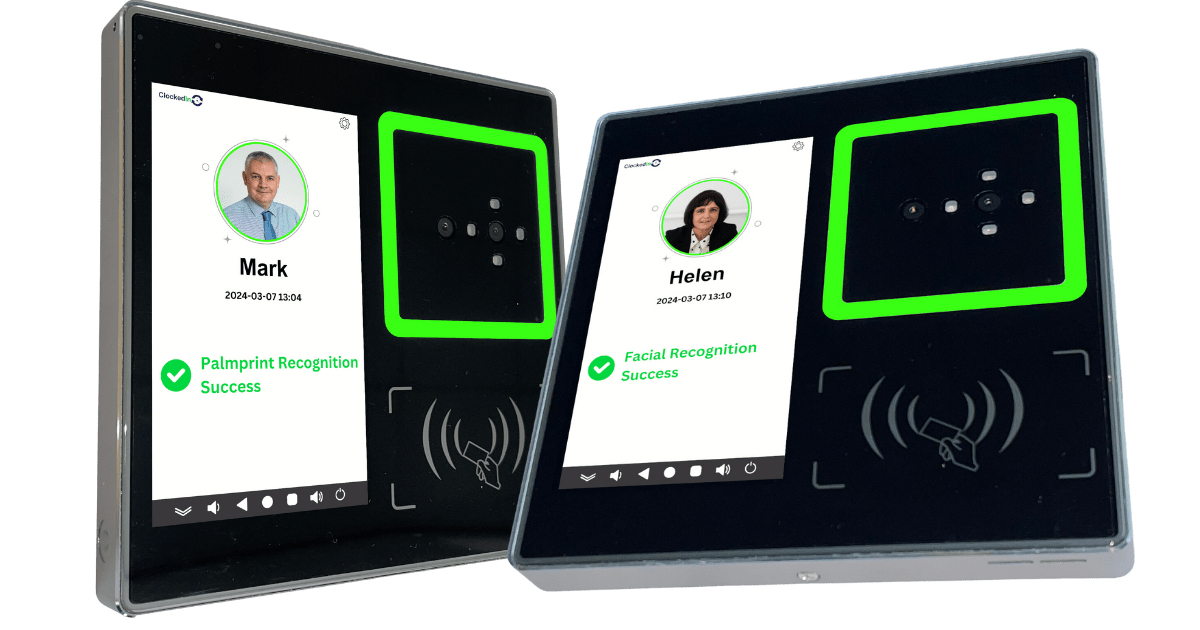
 Video Title
Video Title